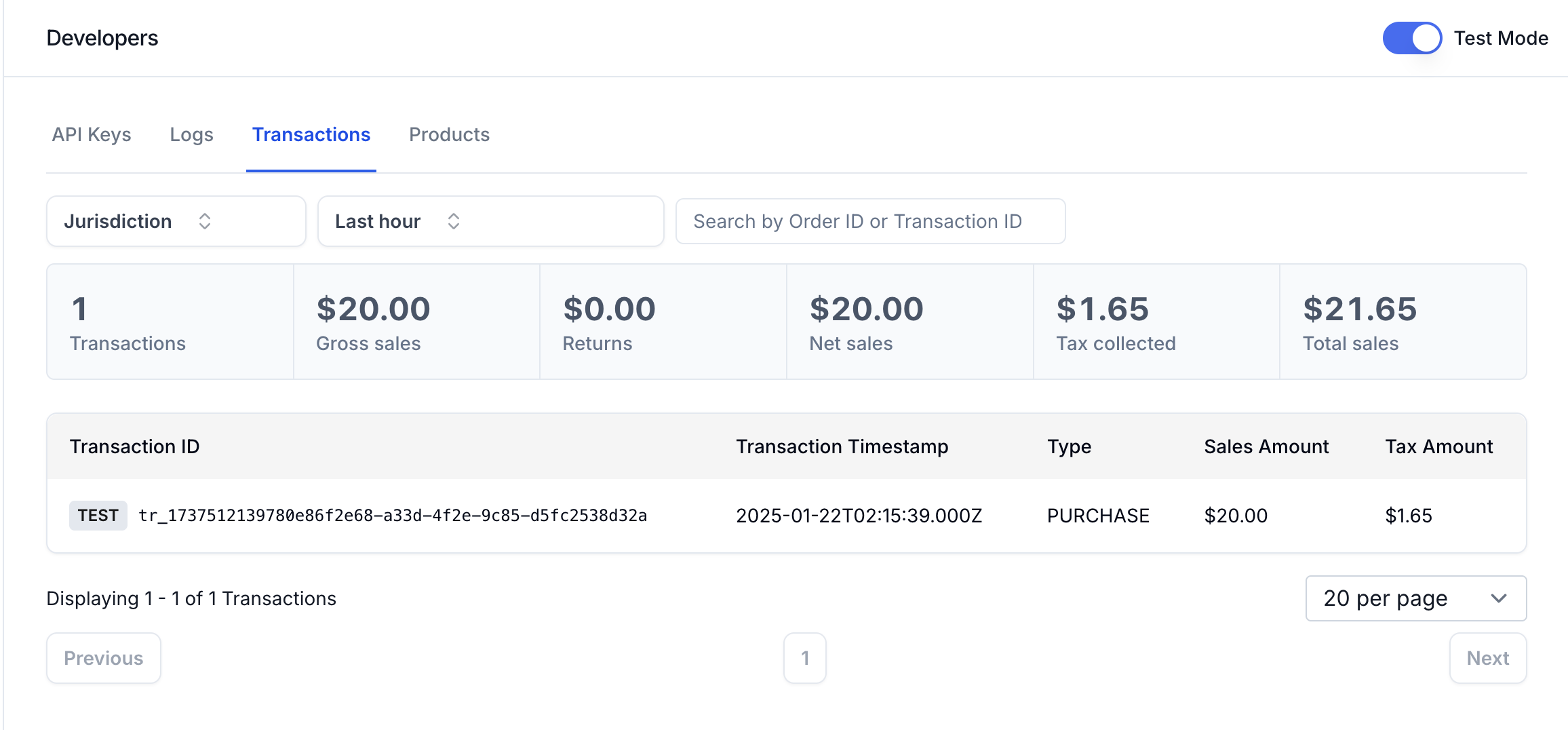Four steps to your first transaction
- Get a TEST API key from your Numeral Dashboard
- Create a product with a POST to
/tax/products - Query a tax calculation with a POST to
/tax/calculations - Record a transaction with a POST to
/tax/transactions
1. Get your API credentials
First, you need to create an key to access our API.- Log into your Numeral developer dashboard
- Under the “API Keys” tab in your top ribbon, select the “Create API Key” button
- In the pop-up, ensure the toggle is set to “test,” and push “Create API Key”
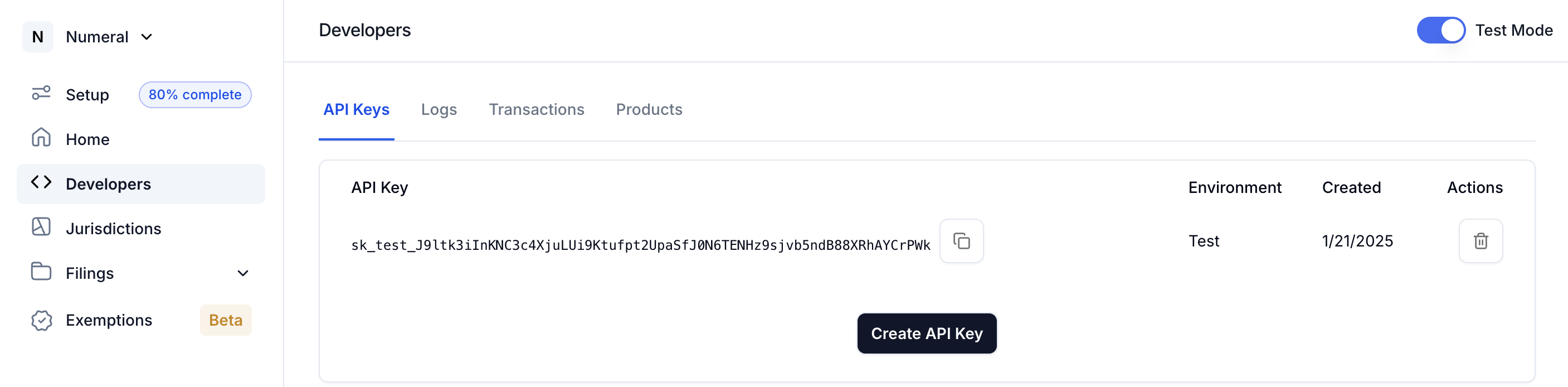
2. Get tax information through a calculation
Next, we’ll get tax information for a product sale.
This example request represents a $20 sale shipped to an address in California.
- Add the API key from step 1 to the below cURL snippet where it reads
<token>. - Paste it into your terminal and execute the cURL request
- Take note of the response, especially the
total_tax_amount, which you can find as the last field in the payload. - Also, grab the
idfrom the response. It’s the first attribute returned, and we’ll use it to record a transaction.
Sample Calculation
Sample Calculation
cURL
Sample Calculation Response
Sample Calculation Response
Logs tab. If your calculation isn’t showing up, make sure Test Mode in the top right is toggled on.
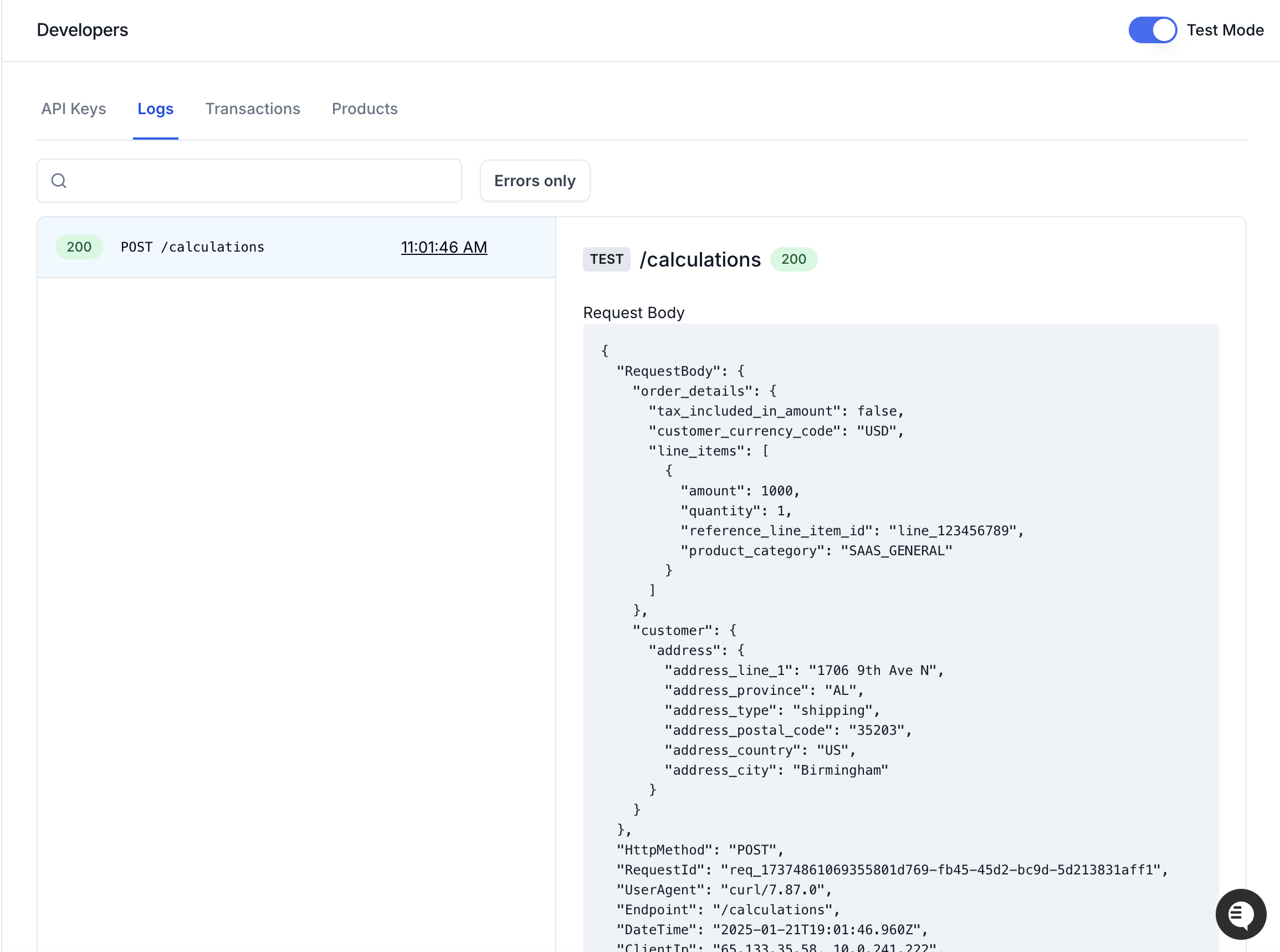
3. Record a completed transaction
Once you’ve queried a calculation for tax information, you can record that calculation as a successful and completed sale.
In production, Numeral will use these recorded transactions complete your tax filings and monitor your nexus exposure.
- Add your API key to the below snippet
- Replace
<your_calculation_id>with the calculation id you grabbed in step 2. - execute the cURL request
Sample Transaction
Sample Transaction
cURL
Sample Transaction Response
Sample Transaction Response
Transactions tab. Make sure your filters and Test Mode toggle are set correctly.